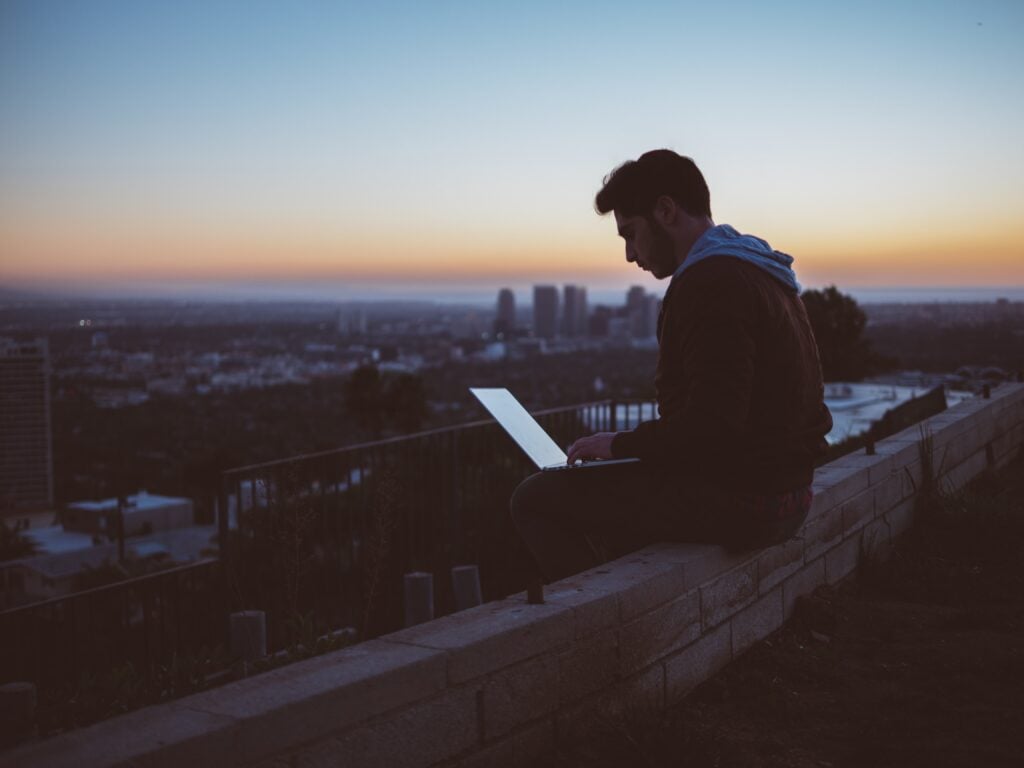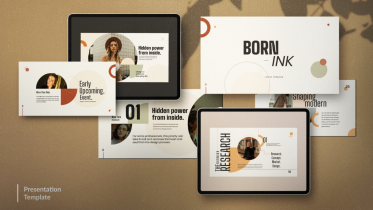What is the best remote access software for small businesses and individuals? You can find the ideal solution by reading this post.
Scenario: What software allows you to remote into another computer?
“Hi. I need to remotely access another computer. What is the best remote access software for small businesses and individuals? I’m specifically looking for a solution that offers secure access and smooth performance. Thanks for advance.”
Discover the best remote access software for small businesses and individuals
In today’s fast-paced world, remote access software has become essential for both small businesses and individuals. Whether you need to access files, collaborate with team members, or provide technical support, having reliable and efficient remote access software is crucial. In this post, we will explore which is the best remote access software that cater to the unique needs of small businesses and individuals.
What is remote access?
Remote access refers to the ability to connect to and control a computer or network from a different location. It allows users to access files, applications, and systems remotely, facilitating collaboration, troubleshooting, and productivity, while reducing geographical limitations and promoting flexibility in the modern digital workplace.
How remote access can benefit businesses and individuals
Benefits of remote access for businesses:
- Enhanced productivity: Remote access boosts productivity by allowing individuals to work during their most productive hours and reducing distractions often found in traditional office settings.
- Cost savings: By embracing remote access, businesses can reduce expenses associated with office space, utilities, and commuting allowances.
- Global collaboration: Remote access facilitates seamless collaboration among teams located in different regions or time zones.
- Business continuity: Remote access ensures that operations can continue uninterrupted during unexpected events or disruptions, such as natural disasters or emergencies.
- Access to specialized talent: Remote access breaks down geographical barriers, allowing businesses to access a diverse pool of specialized talent from around the world.
Benefits of remote access for individuals:
- Work-life balance: Remote access empowers individuals to manage their work schedules, enabling a healthier work-life balance. It provides the flexibility to attend personal commitments, reduce commuting time, and allocate more time for self-care and leisure activities.
- Reduced commute stress: With remote access, individuals can avoid stressful and time-consuming daily commutes.
- Flexibility and autonomy: Remote access gives individuals the freedom to work in environments that suit their preferences, adapt their routines, and work at their own pace.
- Geographic independence: Remote access liberates individuals from the constraints of a specific geographic location. It enables them to pursue job opportunities anywhere in the world.
AnyViewer: Your ultimate remote access solution for efficient work collaboration
When it comes to free remote desktop Windows 10, 11. there are many options available on the market. However, one particular standout is AnyViewer. This software offers a combination of features that make it the ideal choice for both businesses and individuals seeking a free, fast, and secure remote access software windows 10. AnyViewer provides you with the necessary tools to efficiently manage and access one or more computers from a different device, whether within local networks or over the internet, enabling global connectivity.
What sets AnyViewer apart from its competitors is its impressive range of features and user-friendly design. Here are a few key reasons why it has become the preferred option for remote PC control:
- User-friendly: AnyViewer prides itself on its intuitive interface and straightforward operations, ensuring that even beginners can easily navigate and utilize its capabilities.
- Enhanced security: By employing Elliptic Curve Cryptography encryption, AnyViewer prioritizes the security of your data. This advanced encryption technique guarantees the protection of your information throughout the entire connection process, minimizing the risk of any potential leaks.
- Fast & stable: Developed by a highly skilled technical team, AnyViewer offers a rapid and stable connection without noticeable lag, ensuring a smooth remote access experience.
- All-in-one functionality: AnyViewer delivers a comprehensive set of features, including one-click remote control, remote desktop file transfer, multiple sessions, multiple monitor control, real-time chat, and more. It consolidates these capabilities into a single, convenient solution.
To begin using AnyViewer, follow these simple steps:
Step 1. Launch AnyViewer on your remote computer. Create a new account and log in using the provided login details.
Step 2. Sign in on your local computer using the newly created account. Once logged in, your client computer will be automatically linked to your account.
Step 3. Access the Device section, where you will find a comprehensive list of available devices. Choose the specific device you wish to connect to and initiate the connection by selecting the convenient One-click control option.
Conclusion
In the world of remote access software, finding the best remote access software for small businesses or personal needs can be a challenge. After extensive research and careful consideration, we confidently recommend AnyViewer as the top choice. Its user-friendly interface and robust security features make it the ideal solution for smooth remote work operations. Embrace the power of AnyViewer and unlock a new level of productivity and connectivity. Try it right now to see the difference for yourself.