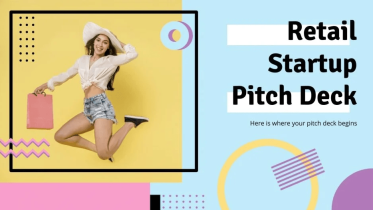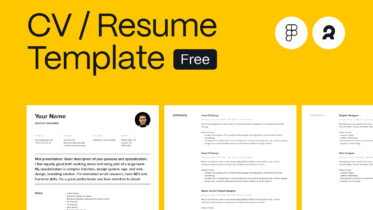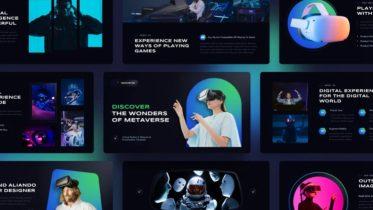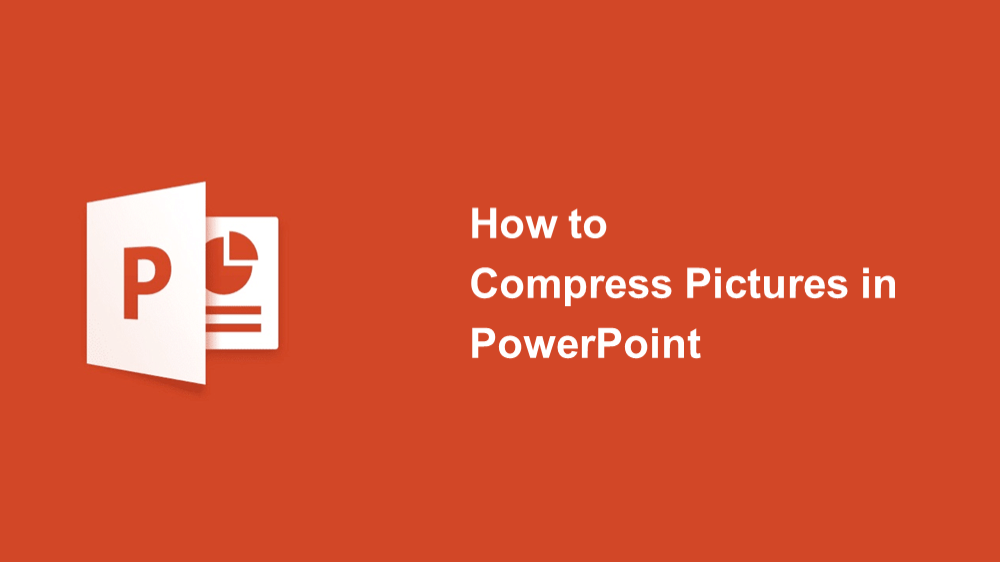
Using images in high definition is essential to create a quality presentation but the images take up more memory and weight your PowerPoint, with the result that you can no longer send the presentation by email. You can reduce the file size of a document and save disk space by compressing pictures.
Total Time: 1 minute
Select the image you want to compress
Click the image.
Go up to the Picture Tools Format tab
Format tab.
Select your Compression options
Click Compression options.
Select your Resolution
you can choose 6 resolutions.
Click OK
Close Compress Pictures window.
Note:
IF you want to compress all pictures of a PowerPoint file, please check: File>Options>Advanced>Image Size and Quality.