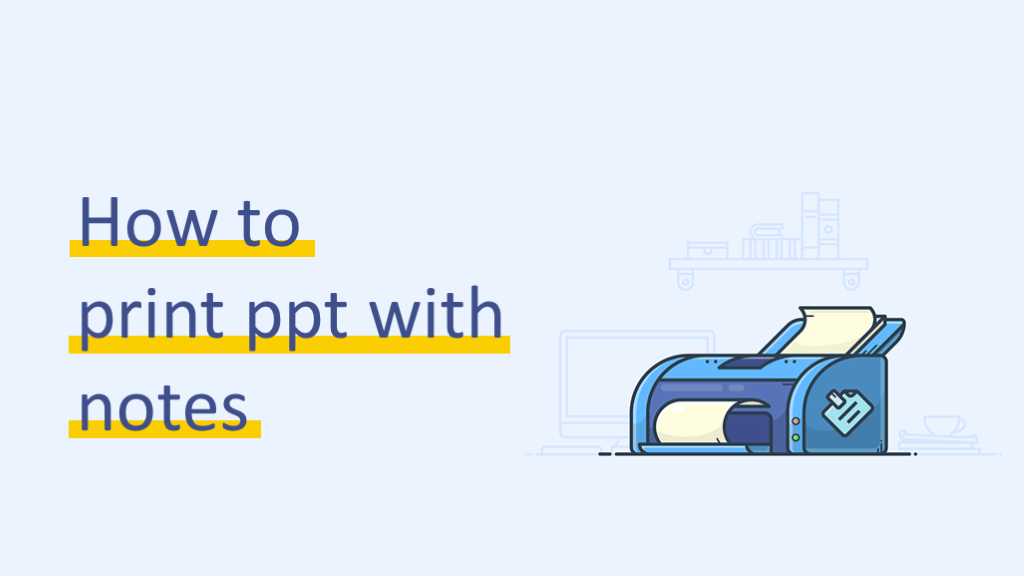
You can create notes for your presentation to help you remember key points. You may want to print them and review them as you deliver your presentation. Let’s check how to print ppt with notes.
1. Open the presentation for which you want to print notes.
2. Click the File tab.
3. On the left side of the File tab, click Print.
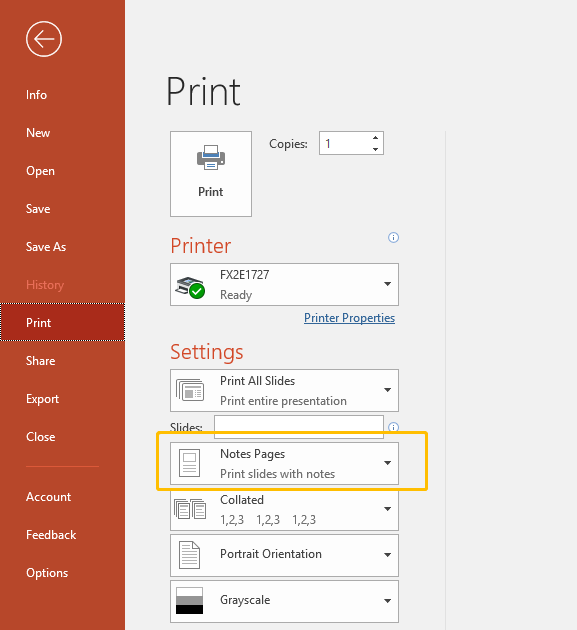
4. Under Settings, click the arrow next to Full Page Slides, and then under Print Layout, click Notes Pages.
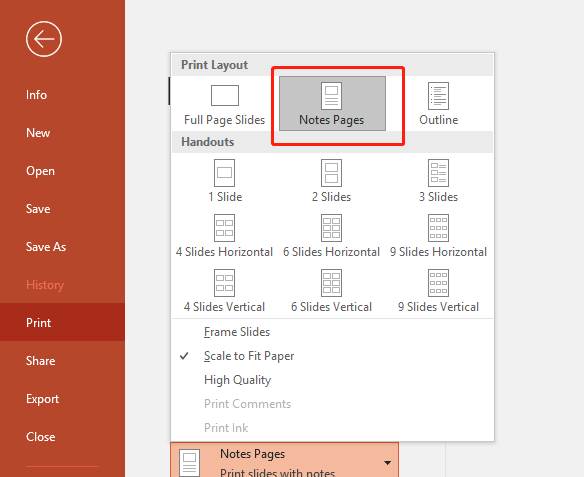
5. To specify the page orientation, click the arrow next to Portrait Orientation, and then click Portrait Orientation or Landscape Orientation in the list.
6. If you want to print your notes and slide thumbnails in color, select a color printer. Click the arrow next to Color, and then click Color in the list.
7. Click Print.

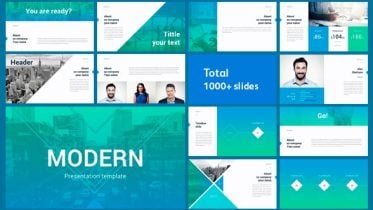

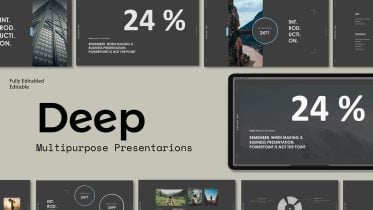
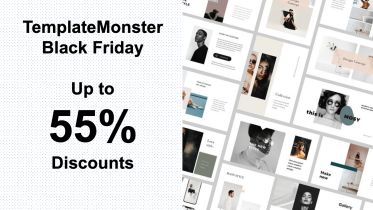


文章非常好