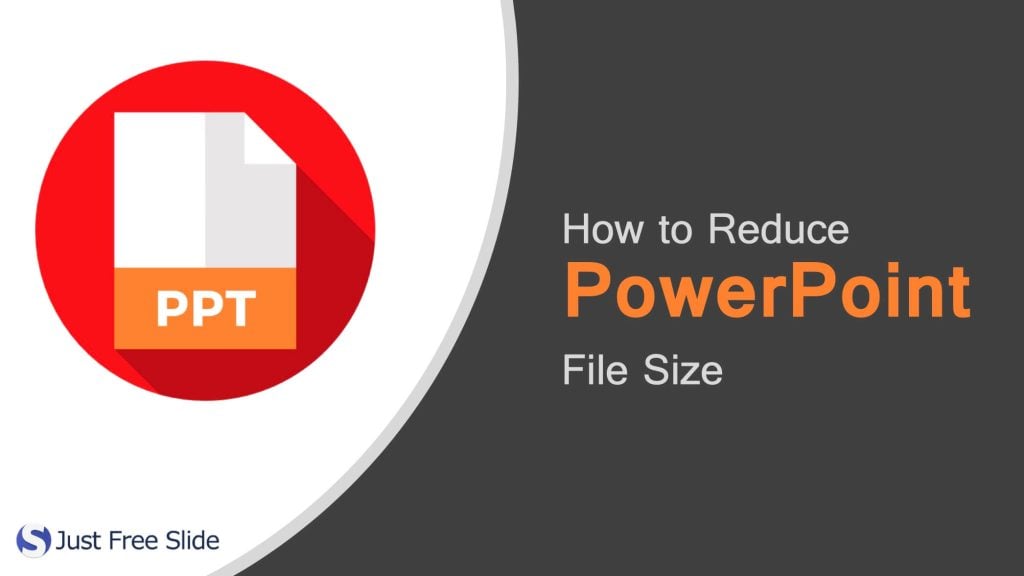
You must consider its size when you share a PowerPoint document to your friend, especially the Internet is bad. This
Reduce Powerpoint file size — by compressing image
1. Double-click an image. Doing so will open the Format tab at the top of the PowerPoint window. If your PowerPoint file isn’t yet open, first open it by double-clicking it.
It doesn’t matter which picture you double-click, since all of them will open the appropriate tab.
2. Click Compress Pictures. This option is just below the Transitions tab. Clicking it will invoke a pop-up window.
5.Click OK. Doing so will apply the compression settings to all images in your PowerPoint file, thereby reducing its overall size.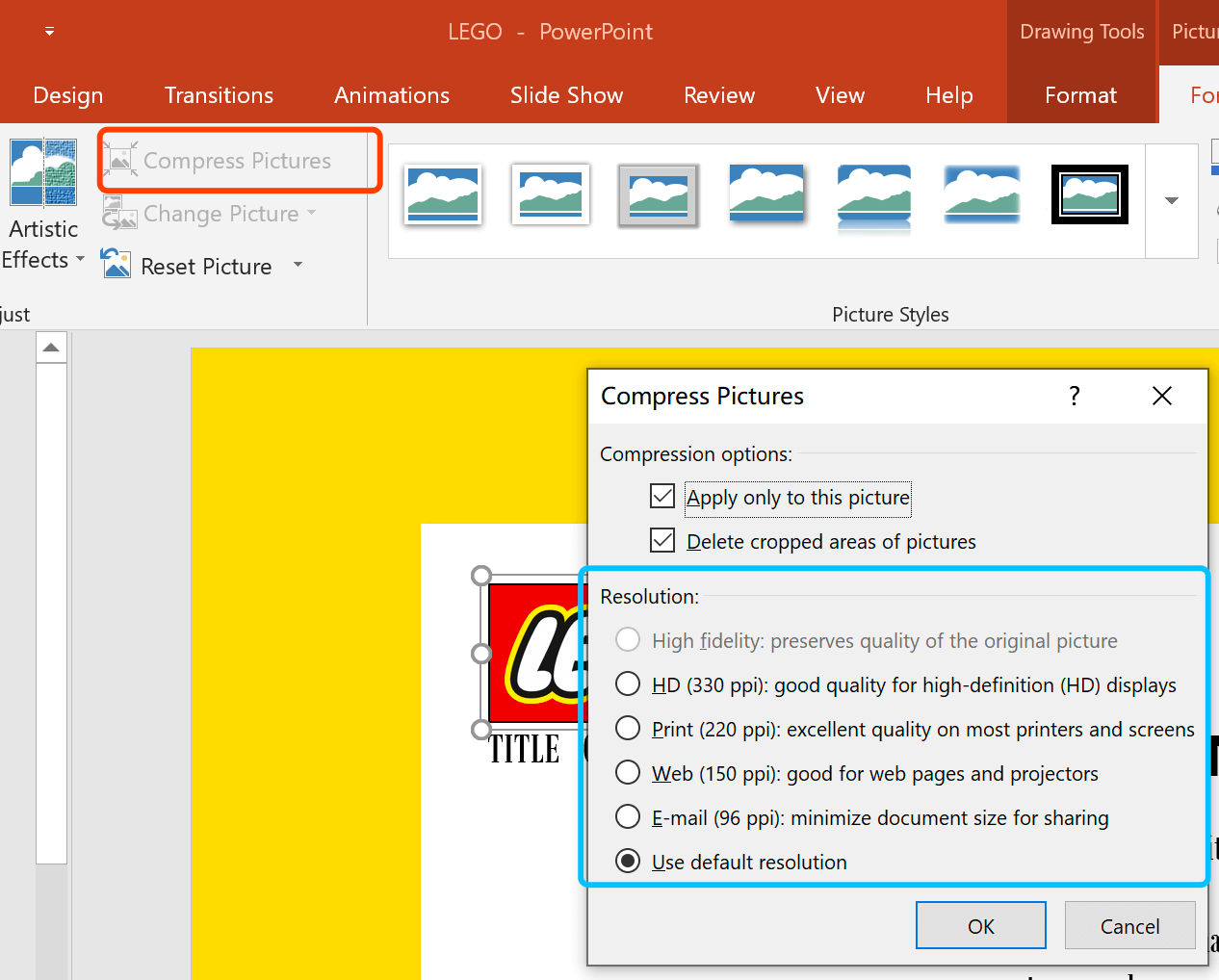
Reduce Powerpoint file size — by removing edit data
1.Click the [File]>[Options]>[Advanced],You’ll see this option near the middle of the left-hand column of options.
2.Check the Discard editing data box. It’s below the “Image Size and Quality” heading, which is about halfway down the window. This option removes excess information from your PowerPoint presentation.
3.Click OK. This button is at the bottom of the window.
4.Click the “Save” icon. It’s the square in the top-left corner of the screen. Doing so will save your changes and apply the “discard editing data” changes to your presentation, which may lower the overall file size.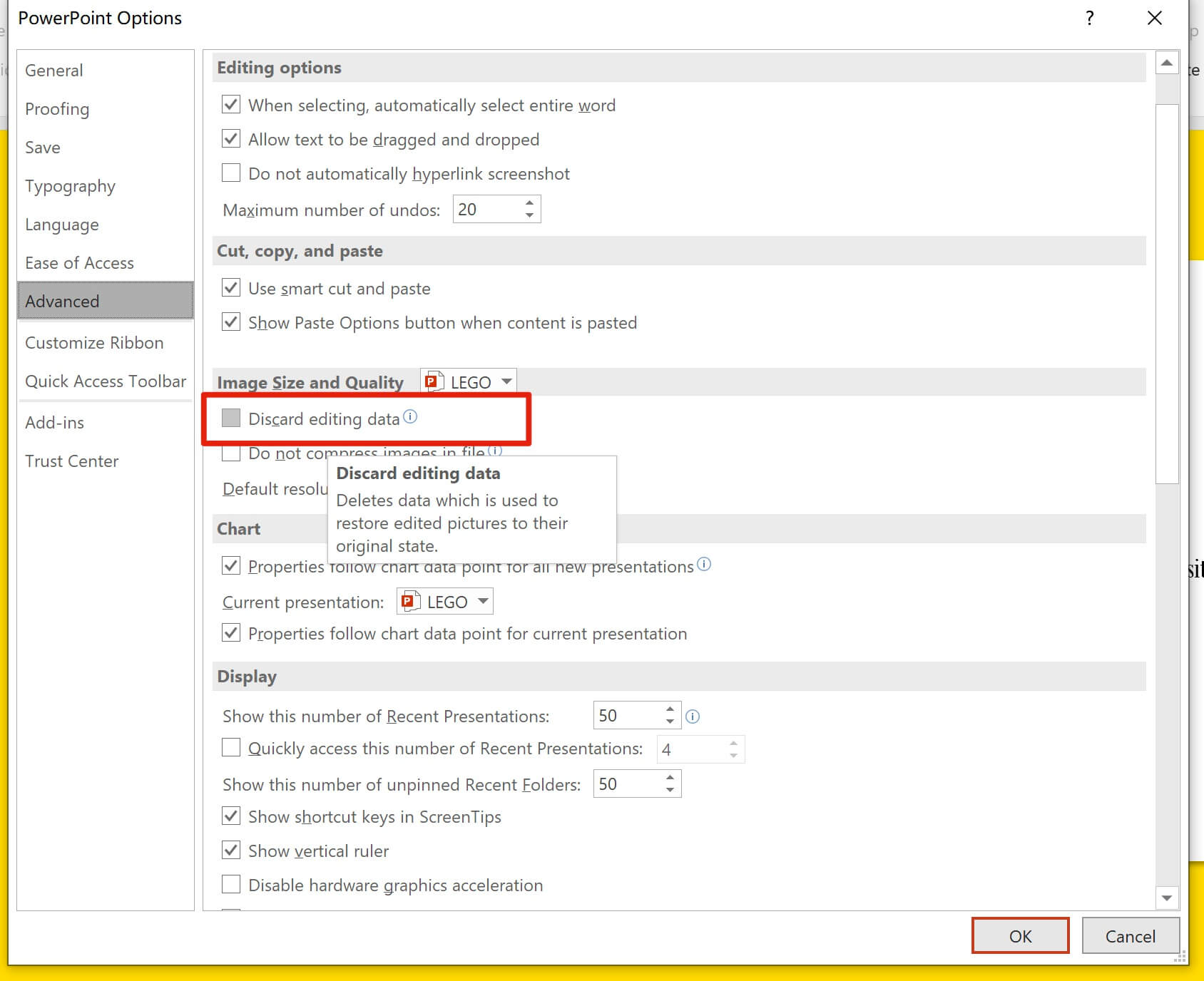
Reduce Powerpoint file size — by removing font
1.Click the [File]>[Options]>[Save].
2.Don’t check the [Embed fonts in the file] or check [Embed only the characters used in the presentation].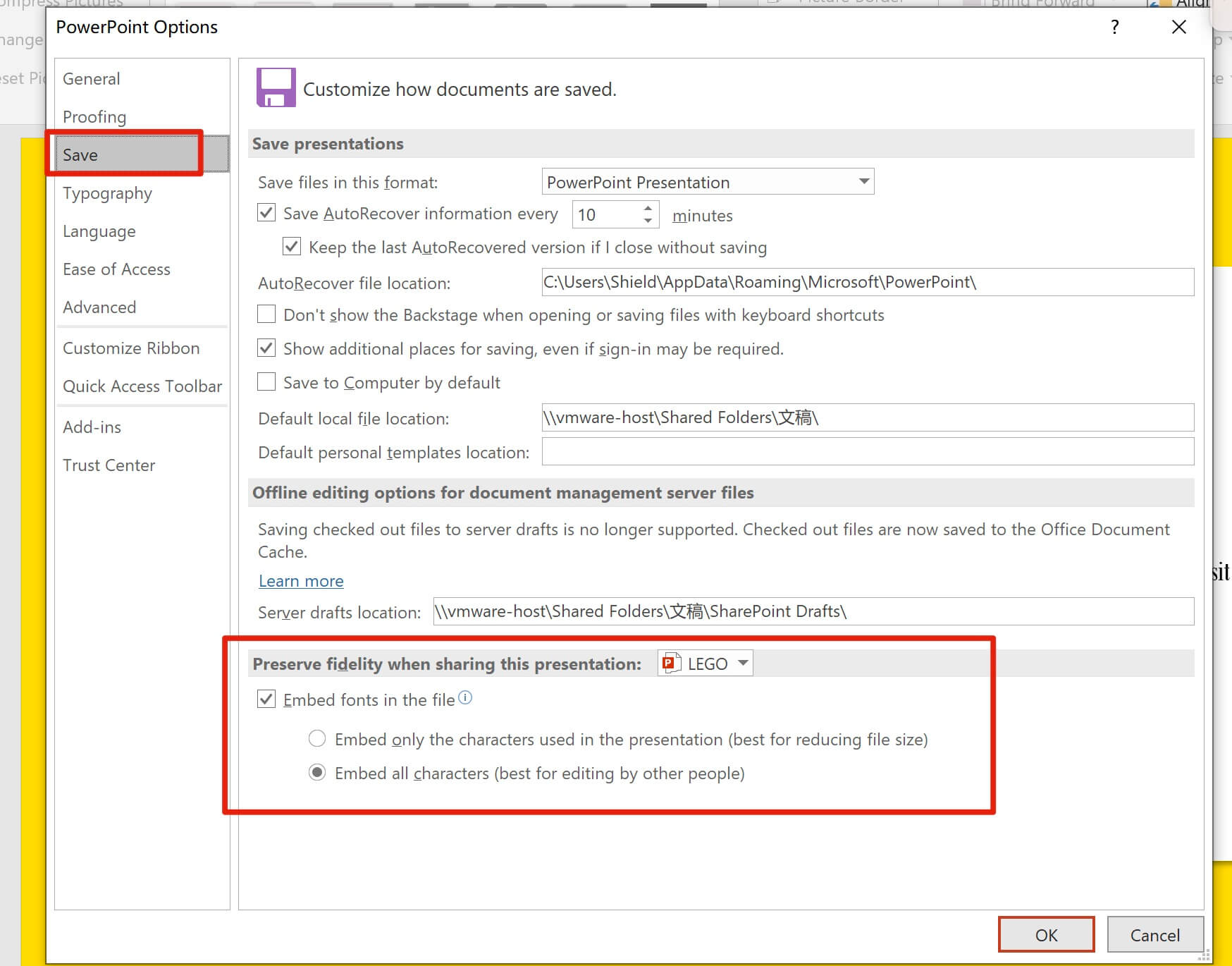

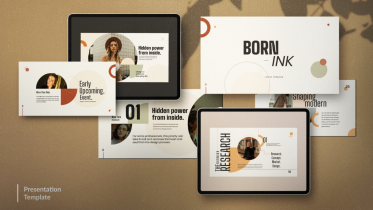
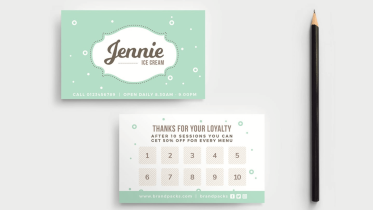
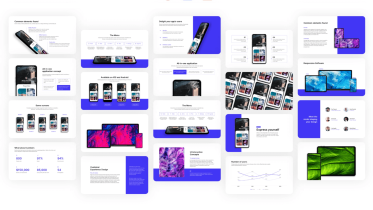
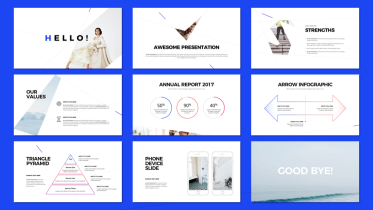

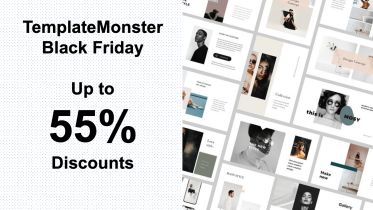
I will share my experience in image optimization … At first, I had to manually compress all the pictures through Photoshop. The most free option by the way (except for the cost of a license for Photoshop). But this process takes a lot of time if there are more than 10-20 pictures on the site. After all, each picture must be manually processed, and then upload on the site again. Tedious such a process … Now I use this service – https://optipic.io/ It saves a lot of time) It works by itself – automatically – only 1 time it needs to be connected to the site. Google is satisfied)