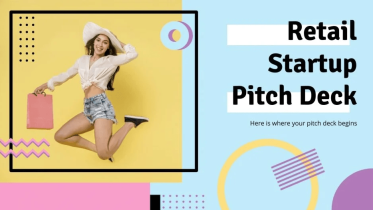Before running a PowerPoint slide show, you may want to remove all animations on an individual slide or turn off animations for the entire presentation.
In this article, we are going to go through how to remove animation and transition from all slides and also how to remove an animation from one slide. These instructions will work with PowerPoint 2010 and up (2013, 2016, 2019 or 365).
1. How to all remove animation from one slide
The fastest way to remove ALL animation from one slide on the select all the elements (CTRL + A) and from the Animation tab select None. Now you have successfully deleted all the animation from that slide.
2.How to Remove All Animations from PowerPoint
Go to Slide Show tab -> Set Up Slide Show.
On the set up window select ‘Show without animation‘ and click OK.
Hope you found this article helpful. If you got any questions, comment below.