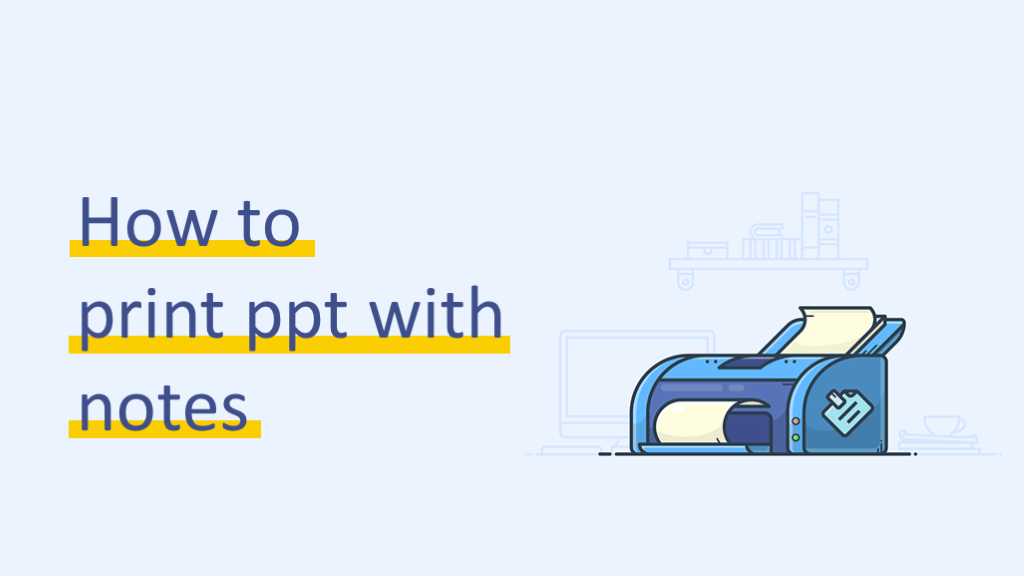
您可以为演示文稿创建注释,以帮助您记住关键点。您可能希望在提交演示文稿时打印并查看它们。让我们检查一下如何打印带有注释的ppt。
1. 打开您要为其打印笔记的演示文稿。
2. 单击 文件 标签。
3. 在左侧 文件 选项卡,单击 打印.
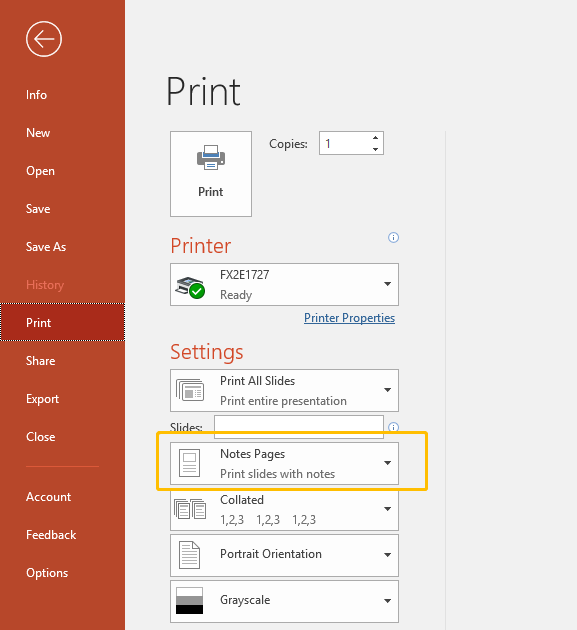
4. 根据 设置, 单击旁边的箭头 整页幻灯片,然后在 打印布局, 点击 笔记页面.
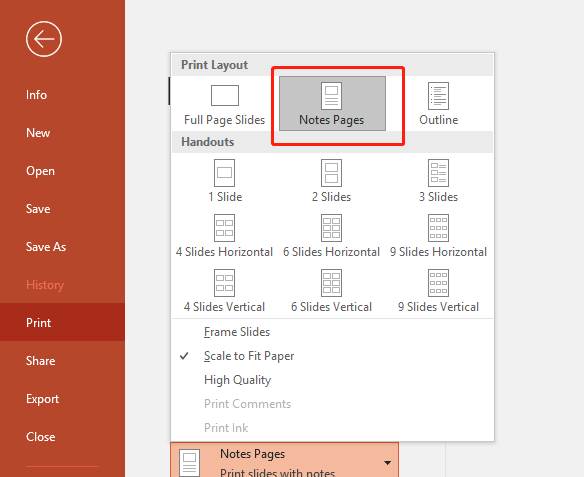
5. 要指定页面方向,请单击旁边的箭头 纵向,然后单击 纵向 或者 景观方向 在列表中。
6. 如果您想以彩色打印笔记和幻灯片缩略图,请选择彩色打印机。点击旁边的箭头 颜色,然后单击 颜色 在列表中。
7. 点击 打印.
更多的: 如何将PowerPoint导出为pdf

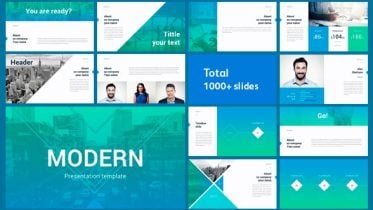

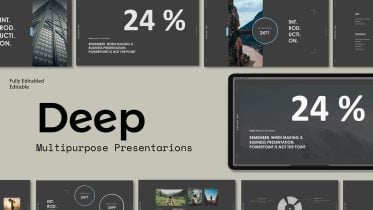
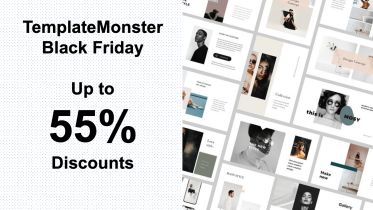


文章非常好