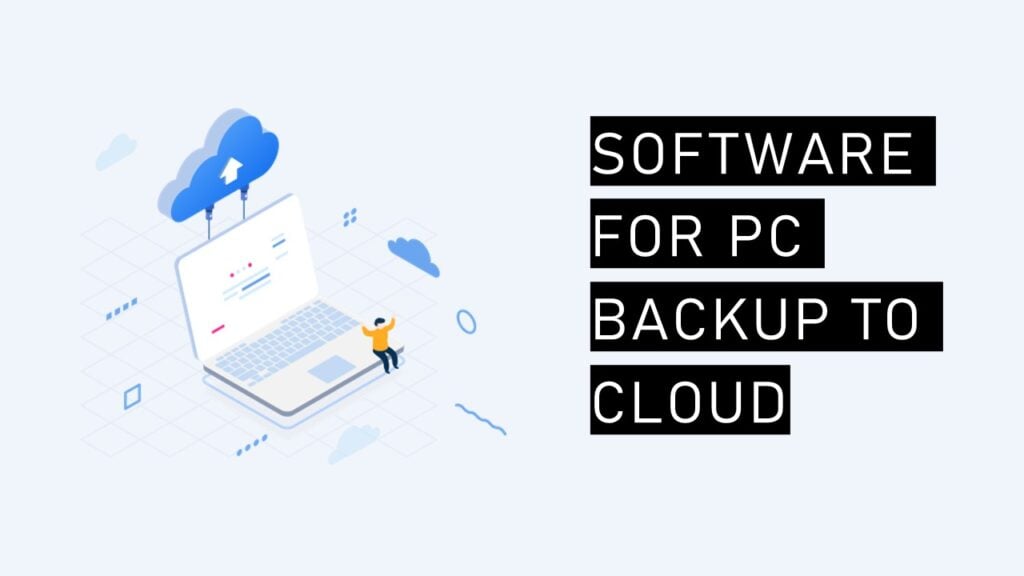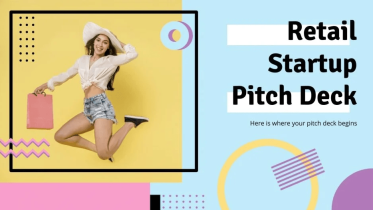In the course of your daily life and work on your PC, a substantial amount of data is generated. Due to its importance, you want to ensure its safety by storing it in a secure location. While local PC backup is an option, a cloud to cloud backup solution offers many advantages and unique features.
In fact, PC backup to cloud has become the most popular and reliable method for data protection. Therefore, here is a comprehensive review of the top software for PC backup to cloud and stepwise operation steps.
Benefits of PC Backup to Cloud
What are the distinctive advantages of PC cloud backup compared to traditional backup methods? Cloud backup provides experiences that traditional backup methods are unable to offer. Let’s delve into the key highlights of cloud backup:
- Flexible subscription: Tailor your cloud backup plan to your specific needs by choosing from various options offering different storage capacities.
- High security: With cloud backup, all your PC data is stored in the cloud, reducing concerns about data loss due to natural disasters, hardware failures, disk damage, and other local incidents.
- Convenient access to PC data: By storing your PC data in the cloud, you can effortlessly access and view it on any device at any time.
Top Software for PC Backup to Cloud
If you have decided to create a cloud backup for your PC data, selecting a suitable cloud backup service is important. Allow us to introduce you to CBackup, one of the best free cloud backup services available.
By choosing CBackup for your PC data backup tasks, you can ensure data safety at most. During the backup process, CBackup utilizes 256-bit AES Encryption to guarantee the security of your PC data. Furthermore, when adding your public cloud drive account to CBackup, the industry-standard security framework known as OAuth safeguards your login information and password.
If you are using a Windows operating system on your PC, you can freely download and install the CBackup desktop application. Alternatively, if you prefer to avoid additional software downloads, you can utilize the CBackup web app, accessible through the official CBackup web page.
Within the CBackup platform, you can try many exceptional backup and sync features at no cost. Let’s explore these features:
- PC to cloud backup: CBackup offers a professional backup feature, allowing you to select any cloud drive as the destination for your PC data backup, including popular public cloud services like Google Drive, OneDrive, Dropbox, and more, as well as CBackup Cloud and Combined Cloud.
- Free cloud storage: Upon creating a new account in CBackup, you will receive 10tb cloud storage space in CBackup Cloud.
- Combined cloud storage: If you require additional cloud storage for your PC data, CBackup offers a combine cloud storage feature that allows you to merge multiple free cloud drive accounts.
- Cloud to cloud backup or sync: In addition to transferring data from your PC to the cloud, CBackup allows direct data transfer and backup between different cloud drives, saving you time and effort.
- PC to cloud sync: Should you need to synchronize your PC data with the cloud, CBackup provides a professional sync feature to meet your requirements.
Simple Steps to Create a PC to Cloud Backup
To perform a PC backup to cloud task using CBackup, follow this stepwise guide, which demonstrates how to back up your PC to a public cloud:
1. Download and install the CBackup desktop application on your PC. Create a new CBackup account and sign in to the desktop client.
2. Access the My Storage tab located in the left panel. Choose any cloud drive as the backup destination for your PC data. Click the Authorize Now button to grant CBackup the necessary authorization.
3. Select the Backup option from the left menu, then click on Backup PC to Public Cloud.
4. Choose the desired PC data to be backed up and select the cloud drive account added to CBackup as the backup destination.
Finally, click the Start Backup button to begin the PC data backup to the cloud immediately.
Written in the End
After knowing about the comprehensive introduction of the best free backup software, CBackup, you now possess a reliable solution to effortlessly back up your PC data to the cloud. Take advantage of CBackup and backup features while enjoying a nice user experience. Give it a try for PC backup to cloud now!