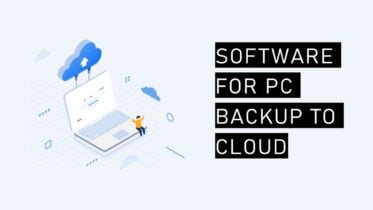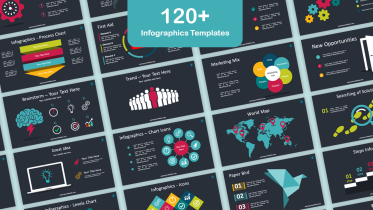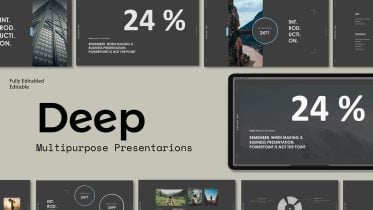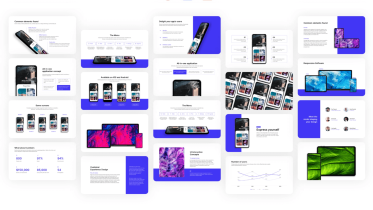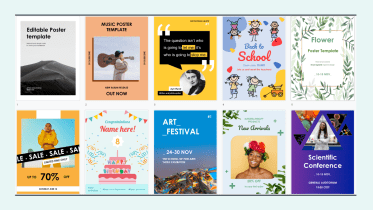Have you ever found yourself scrolling through your Google Photos library, only to come across multiple copies of the same photo? Duplicate photos can accumulate over time and lead to cluttered storage, making finding and enjoying your cherished memories challenging. Fortunately, efficient methods to remove replicates in Google Photos ensure a streamlined and organized photo collection.
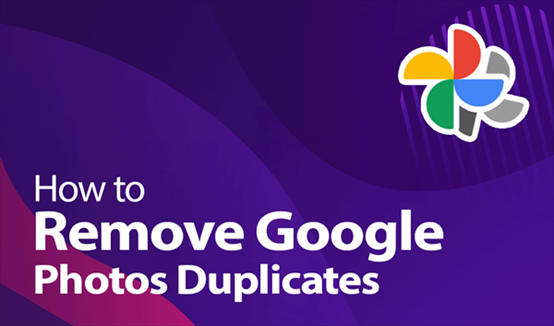
Why Google Photos Duplicates?
Before diving into the removal methods, let’s understand what duplicate photos are and how they can impact your Google Photos experience. Duplicate photos refer to identical or near-identical copies of an image that exist within your Google Photos library. These duplicates can arise due to various reasons, such as accidental backups, multiple uploads from different devices, or syncing issues between cloud services.
Having duplicate photos in your Google Photos collection can be more than just a nuisance. They consume valuable storage space and make it difficult to locate specific images, leading to a cluttered and disorganized photo library. Moreover, duplicates can affect the accuracy of automated features like facial recognition and photo grouping, hampering Google Photos’ ability to provide you with a personalized and seamless user experience.
How to Remove Duplicates in Google Photos
Google Photos offers a built-in duplicate finder tool that can help you identify and remove duplicate photos more efficiently. This feature analyzes your library and groups visually similar images, making reviewing and eliminating duplicates easier.
When you upload images to the cloud, this feature scans their content and metadata to verify if they have already been uploaded. It is incredibly user-friendly as it is automatically enabled, and duplicates can be effortlessly deleted without requiring any action from the user. To test the effectiveness of this duplicate detection feature on your device, simply select an image that is already present in your account and attempt to upload it again. This will determine whether the detection mechanism successfully identifies duplicates.
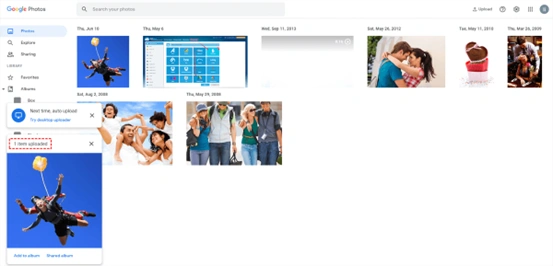
Tip: Backup Google Photos Before Removing
Unforeseen circumstances such as data loss, account breaches, or service disruptions can jeopardize our stored memories. To mitigate these risks, creating a backup of your Google Photos on another cloud storage platform is crucial.
Why Backup Google Photos to Another Cloud?
Accidental deletion, device theft, or hardware failures can result in the loss of your precious memories stored on Google Photos. Having a backup ensures that even if something goes wrong, you still have another copy of your photos and videos. By backing up your Google Photos to another cloud, you create redundancy and increase accessibility. If one cloud storage service experiences downtime or accessibility issues, you can still access your photos from the backup.
What is the Best Way to Backup Google Photos to Another Cloud – Using MultCloud
When it comes to backing up your Google Photos to another cloud, MultCloud is an excellent choice. MultCloud is a web-based free cloud file manager that allows you to manage multiple cloud storage services in one place. It supports a wide range of popular cloud storage providers, including Google Drive, Dropbox, OneDrive, and more. With its intuitive interface and powerful features, MultCloud simplifies the process of transferring and synchronizing files between different cloud storage platforms.
How to Backup Google Photos to OneDrive via MultCloud
Backing up Google Photos to other clouds like OneDrive and Flickr is so easy to realize in MultCloud. All you need is to add your Google Photos and OneDrive accounts to MultCloud.
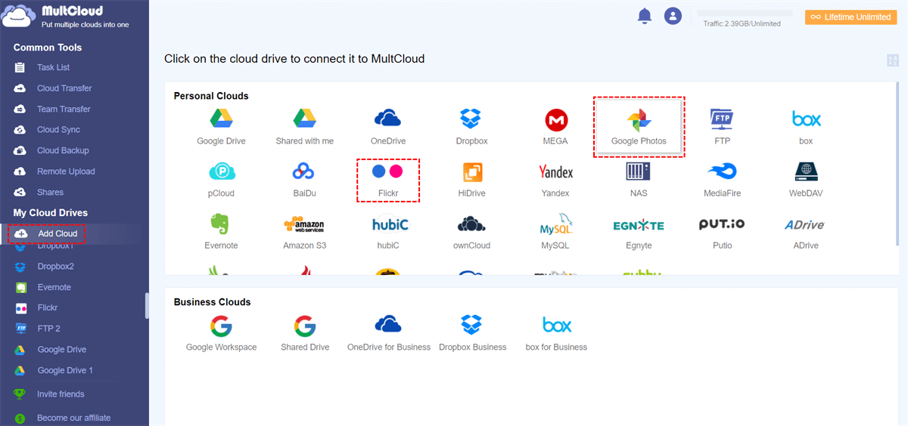
Then you can use the Cloud Backup function to backup photos, videos, or albums from Google Photos to OneDrive and other clouds through a single click. Just select photos in Google Photos as the source, and select an album in OneDrive as the destination. Click the “Backup Now” button and MultCloud will quickly backup your photos from Google Photos to OneDrive without any risk of data loss.
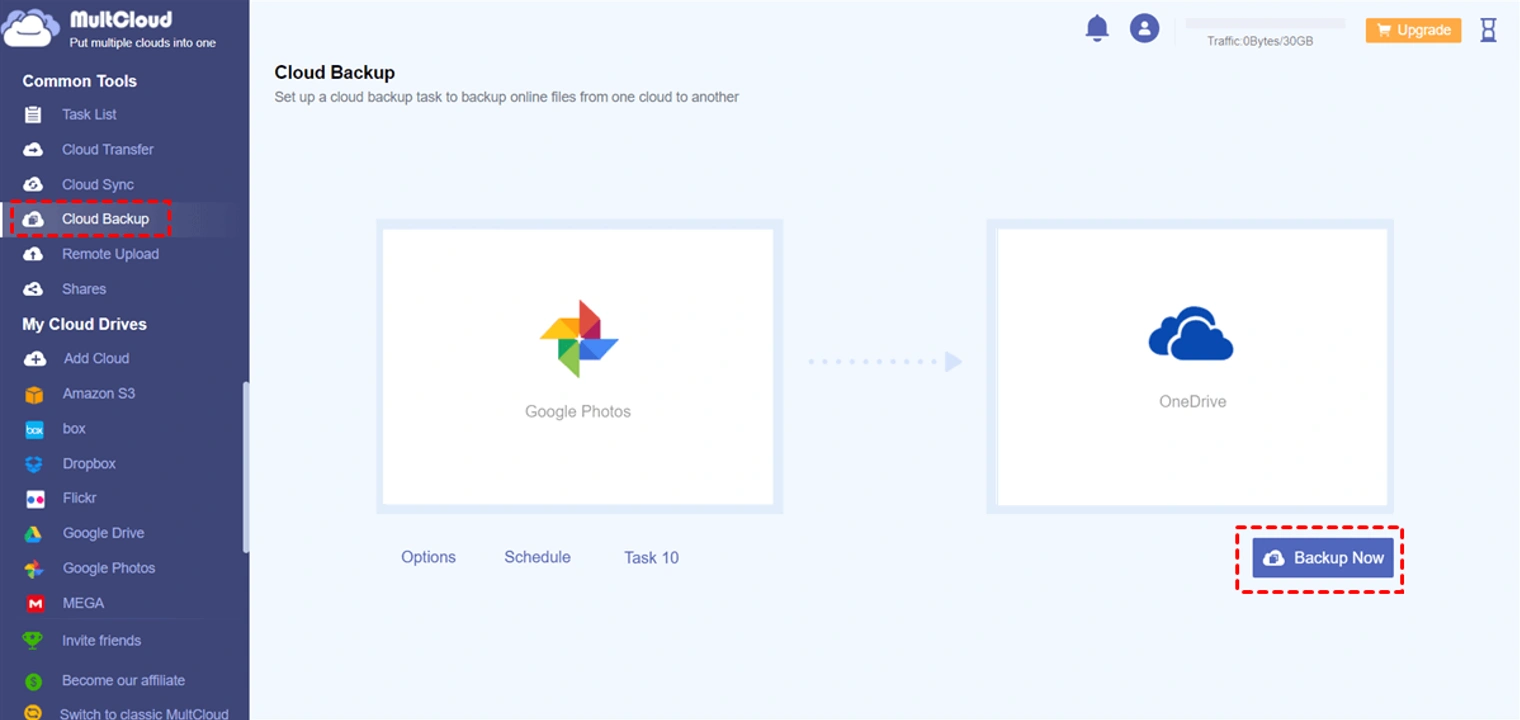
Conclusion
Removing duplicate photos from your Google Photos library is crucial for maintaining an organized and clutter-free collection. You can use the method mentioned in this simple guide to remove duplicate photos from Google Photos and free up your cloud storage. But if your photos stored in Google Photos are important, you can use the Cloud Backup function of MultCloud to backup your Google Photos to other clouds before deleting them from Google Photos.